Startup programs in Windows 10 and ways to disable them
Slow computer operation is one of the annoying things that users face, and this is due to many reasons, the most important of which is allowing many programs and applications to run once the operating system is loaded, or what is known as startup programs.
There are a lot of applications that slow down the opening of the Windows 10 computer, which run automatically, which requires you to identify and disable them to speed up the operation of your device.
Read also: How to get rid of Microsoft Edge ads in Windows 10
Disable startup programs:
If your computer is taking a long time to boot up, you probably have too many programs and services trying to start up at the same time.
Programs automatically add themselves to the list of startup programs quite often, which is why you should pay close attention when installing programs.
In addition, you should delete previously installed programs or what is known as bloatware from time to time.
However, not all programs that add themselves to the startup list are junk or you don't want them to start. There are programs that you may want to allow to start automatically as soon as you turn on the computer, such as a backup program or a download program.
Read also: How to determine the most memory-intensive applications in Windows 10
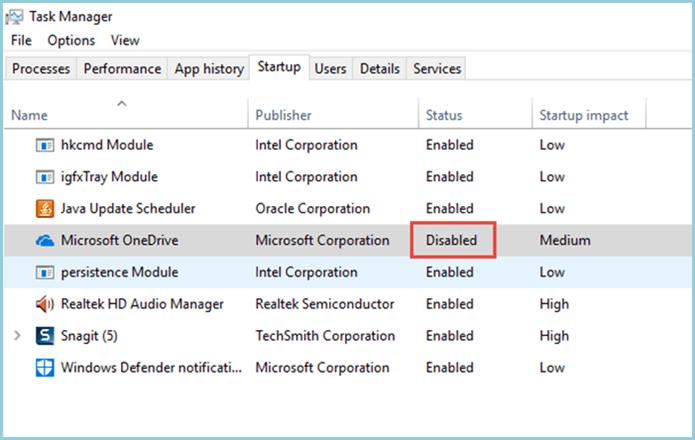
The most popular startup applications:
Zoom
With many people forced to work from home due to the spread of the Corona pandemic, video calling applications have become very important on every computer. One of the most famous of these applications is the Zoom application, but there is no need for it to be in the list of startup programs because you can launch it manually as needed to attend meetings.
Moreover, disabling it and not allowing it to work once the computer is turned on does not affect updates at all.
Adobe Reader
Adobe Reader is the most popular PDF file reader for desktop computers. Although you don't need it, because there are so many alternatives, it is still the preferred PDF reader for many.
However, it does not necessarily start working as soon as you turn on the computer, especially since reading PDF files may be an intermittent exercise for you.
Read also: 5 ways to improve slow Windows 10 computer performance after updating the operating system
Google Chrome Browser
The Google Chrome browser is considered one of the most applications that consume a lot of system resources if it is allowed to run directly when opening the computer.
Then you can disable it from working in the startup list to take advantage of the resources it consumes to speed up the opening of the Windows 10 computer.
Microsoft Office
The Microsoft Office package is one of the most important programs for many Windows 10 computer users, especially the text writing application. However it does not have to be in the startup list. And you can open each application manually whenever you need it.
Also read: How can you check the temperature of a computer's processor in Windows?
Manage startup programs in Windows 10:
You can right-click on the Windows 10 logo in the lower left corner of the screen, and then select Task Manager. In the window that appears, click on the Startup tab to find all the programs that run automatically when Windows 10 starts. To disable any program, click on it, then choose Disable, in the bottom right corner of the pop-up window.
Preferred startup programs:
This depends on your wants and needs, but in general here are some guidelines for what should be on the startup list:
Also read: How to easily convert WEBP images to JPEG or PNG format








