Steps to transfer photos from iPhone to another device
The process of transferring photos from one device to another is a complicated process for users, because it requires a lot of steps, especially when transferring photos from one iPhone to another iPhone, because the photos must be transferred in a safe way in order to preserve your device from any unpleasant problem.
Business Insider announced that there are a number of ways through which you can transfer photos from iPhone to iPhone or from iPhone to computer, and we mention to you the best ways to transfer photos to your iPhone in the following:
Stay tuned for more: How to find lost iPhone when it's turned off
How to transfer photos from one iPhone to another iPhone
Open Settings on your iPhone, then tap the Apple ID logo, then tap iCloud.
Tap iCloud Backup, then tap Backup, and turn off your old iPhone once the backup is finished.
- Remove the SIM card from the iPhone and transfer it to the other phone.
Make sure to turn off the new iPhone when starting the following steps:
Insert the old SIM card into your iPhone, then turn on your new iPhone, and press the Home button.
- Follow the instructions choose your language and set up your Wi-Fi network.
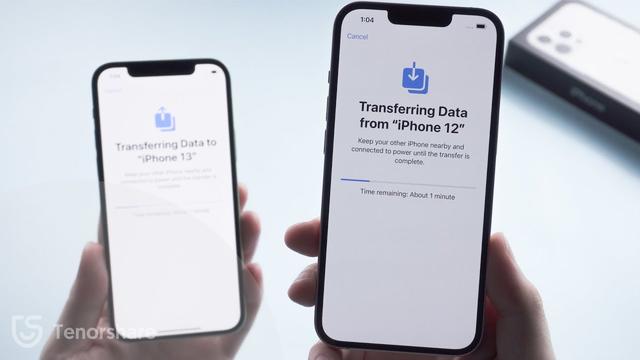
Click Restore from iCloud Backup, sign in to your iCloud account, and choose the backup you created.
Follow more: Learn about the best blurred image sharpening software in HD in 2022
How to transfer iPhone photos to computers and laptops
Connect your iPhone to your Windows 10 computer using an appropriate USB cable.
Launch Explorer Windows from the desktop. Or use the Windows key + E shortcut on the keyboard.
Click the arrow next to “This PC” in the list on the left side of the window.
Click on your iPhone in the "This PC" icon submenu.
Double-tap Internal Storage, then double-click DCIM.
Double-click on the folder, they should all contain images.
Click on the image. You can hold the Ctrl key on the keyboard and press to select multiple images. You can also use the Ctrl + A shortcut on the keyboard to select all the images at once.
Click "Copy to" near the top of the window.
- Press "Choose" where you can also click on one of the options listed in the drop-down list.
- Tap Save Photos, then tap Copy Make sure iPhones are not disconnected during the transfer process.
Follow more: Leaks reveal the specifications and price of the expected iPhone 14 phone








