Quick Tricks That Make Windows 11 Better and Easier to Use
Microsoft has released Windows 11 for more than a month now, and the system has reached millions of devices around the world.
Although Windows 11 comes to your device better than Windows 10, there are some tricks you can use to make using Windows 11 better and easier.
And do not worry, these tricks will not take you much time to master them, so you can start using them directly in your day ... according to what was published by Al Arabiya Net.
Turn off passwords in Windows 11
Windows supports login via a lot of ways instead of long and big passwords.
Support for these methods began with the development of Windows Hello technology that helps you sign in with your biometric data.
This means logging into your Windows account and unlocking the device with your fingerprint or face.
You can only use this feature to log in to Windows, and prevent logins with passwords.
You can do this by going to the Windows Settings menu, then Accounts, and then Login Options.
And then activate the option to login via Hello options only without the password to improve security.
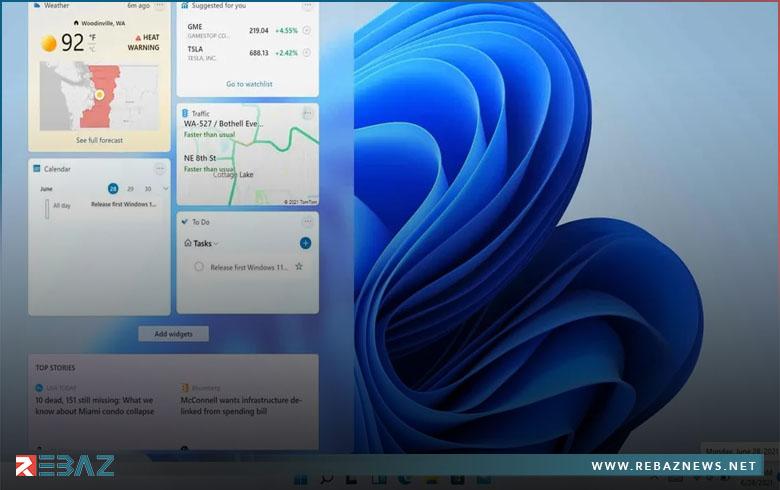
Using your phone with your computer
With the Phone Companion app installed in Windows 11, you can fully use your phone without picking it up.
This means that you can read and reply to messages and even open mobile applications directly through Windows.
You can also answer and make calls as you wish with ease via the computer, and you can activate this feature by connecting your phone with the phone companion app.
As a result, you can only connect your phone to the computer via a Bluetooth connection, but your phone must be Android.
Activate the interactive lock feature in Windows 11
Windows 11 comes with a new feature built into it, and this feature allows you to automatically shutdown your computer when you step away from it.
But you have to connect your phone with the Windows Phone Companion app and then go to the Accounts settings.
Then go to the login options and then activate the interactive lock option.
Use automatic backgrounds from the Bing search engine
You can install the automatic wallpaper app from Bing search engine and use it to change your computer wallpaper automatically.
And this application automatically changes the wallpaper daily to suit different occasions.
But you should make Bing your main search engine as well as make Edge your main browser as well.








