Learn how to recover or change your Gmail password
Al-Fajr TV | Gmail is one of the most popular email services around the world, and you need it to be able to use the Android system. But many people around the world forget their account password, which means they can't access or use the account on a new phone.
Gmail offers various features besides e-mail messaging, and you can use various Google services through it, so you can follow the following steps to be able to recover your Gmail password.
Recover your forgotten Gmail password:
Google allows you to recover your password in case you forget it, and this is after you are sure that you are the real owner of this account.
In order to recover the password for the Gmail account, follow these steps: Go to the Gmail login page, then enter your email.
After that, click on the Forgot your password button below. Then Google will start asking you some questions, and these questions vary according to the security settings you entered while creating the account for the first time.
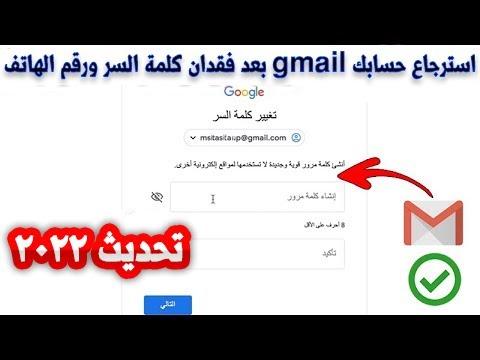
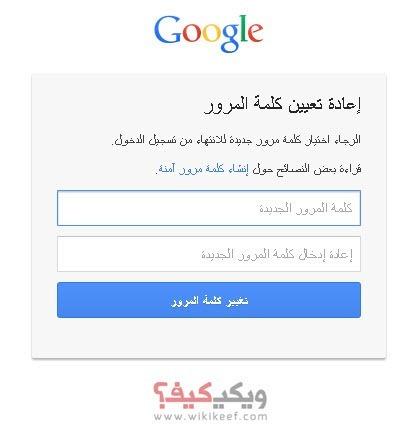
It may initially ask you to enter the phone number registered with the platform. Or enter the confirmation code from the Google Authenticator application for two-step authentication. Or confirm by pressing the alert that you receive on the phone.
You may need to enter the code that you receive over the phone, but you may also be asked to enter your last remembered password or answer secret questions you gave when setting up your Gmail account for the first time.
The platform stops trying to reset the password if you get it wrong more than three times in a row, and this applies to trying different methods.
This means that Google will not allow you to recover your Gmail password if you bypass more than one method without successfully recovering it.
Change a password:
You can change the password from within the Google account directly, but it is preferable that you do this via the personal account and not the mobile phone.
You must be logged into your account first before moving on to changing the password. You can go directly to your Google account settings by clicking on your profile picture at the top and then choosing Manage Google Account.
After that, click on the security settings and then choose the password, and the platform may ask to enter the password again.
When you have finished entering and confirming the new password, click on the Change Password button. After that, Google will sign you out of all the devices where you signed in with the old password.
And you need to sign in again with your new Gmail password.








