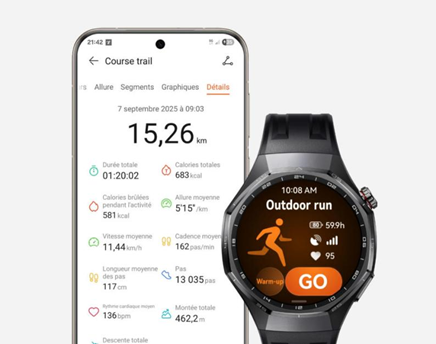How to send confidential mail using Gmail.. Seventh day steps
Have you ever been in a situation where you have to email someone with information but don't want that person to have access to it forever? This is when Gmail's confidential mode comes to the rescue. This special mode gives you an option to email messages with a predefined expiry date. Moreover, the options to forward, copy, print, and download will remain disabled for the person you're sending the email to.
If you want to try your hand at this Gmail feature, this is what you need to do:
Send confidential emails on your desktop.
1. Open Gmail.
2. Click Create.
3. In the lower-right part of the window, click the Clock Lock icon to turn on Secret Mode.
4. Select the expiration date and passcode.

- If you choose No SMS Passcode, recipients using Gmail app will be able to open it directly, a passcode will be emailed to non-Gmail recipients.
- If you choose "SMS passcode", the recipients will get a passcode by text message. Make sure to enter the recipient's phone number, not your phone number.
5. Click Save
For sending confidential emails on mobile:
1. Open the Gmail app.
2. Click Create.
3. On the top right, tap More and head to Secret Mode.
4. Turn on secret mode.
5. Set the expiration date, passcode, and other controls.
6. Click Done.
Readers should note that while the recipient will not have the option to forward, copy, print, and download the contents of the email, it does not prevent recipients from taking screenshots or images of your messages or attachments.