How to prepare a USB disk to work on Mac and Windows 10
The file system varies between the Windows 10 and Mac system, so it becomes difficult to use a USB disk to transfer files between the two devices.
Where Mac does not read USB tablets if its file system is NTFS, and Windows 10 cannot read the tablets with all kinds of APFS files.
The use of Exfat files is the easiest way to be able to use a USB tablet itself between Mac and Windows devices without the need to re -prepare the disk each time.
Also read: Improving your brand via social media
There are some external programs that make USB tablets in NTFS format with Mac or APFS with Windows.
But you cannot always depend on these programs as you may ask you to re -create the disk in some cases.
Also read: How did Microsoft the PC to the cloud
Convert the disk to Exfat via Windows 10
Connect a USB disk you want with your Windows 10 device, then go to the file manager and then press the right button..
After that, click on the selection of the preparation via the drop -down menu that appears to control the disk, and then make the file system after the Exfaat preparation.
Also read: How to change the size of images via iPhone
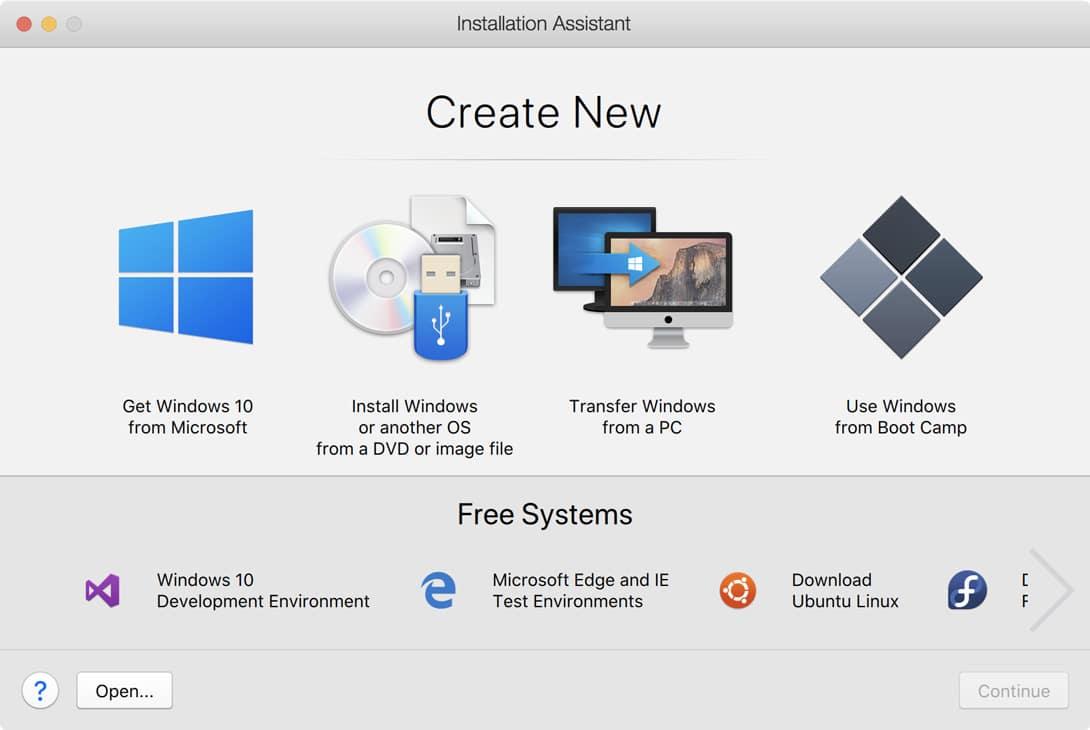
The preparation process deletes all files stored on the disk, so make sure to take a backup copy of it before preparing.
And when the preparation ends, transfer the files usually to the disk and then connect it to your Mac device.
Also read: Stop the Snap Layouts feature in Windows 11
Create a disk via Mac system
You can also start preparing the disk via the Mac system so that you can use it with different Windows 10 devices.
Also read: A copy of the Super Mario sold for $ 2 million
You can do so by opening the disk manager application, either by searching for it in the application list or via the SpotLight search tool.
And when you reach the disk manager, you find it displays the tablets according to the state of contact, as it collects internal disks in a part and collects external discs in another part.
Also read: LinkedIn helps increase communication opportunities to the maximum
So click on the external tablet part and then choose the disk you want to prepare over the Mac system.
After that, click on the Delete button in the upper tape of the tools, and you find in this window some information about the disk.
Also read: Is Mac versions suitable with M1 chip to play games
And when you appear to you, the file selection screen and the disk name, change it to the name you want, and then choose the type of files to become Exfat.
After that, the system begins to prepare the disk and delete files, and when it finishes the preparation process, copy the files to it as you wish.
Also read: Gmail's email protection from Duckduckingggo








