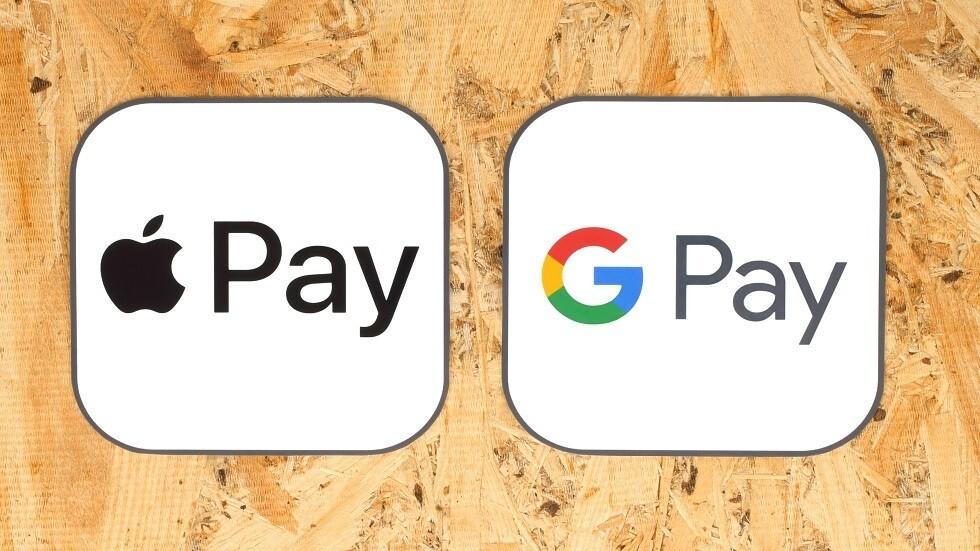Control the faces of the Apple watch and add them
There are many faces of the Apple watch that you can download, use or customize via your phone and the hour together, to make the watch look more private for you.
The possibility of changing the faces of the smart watch is one of the most important features that any user needs, and it is one of the things that characterizes smart watches.
And you can add a lot of faces to your watch or remove it as you wish, and you can quickly change it over the phone or the watch.
Also read: How to cancel the subscription of the Nintendo Network services
Control the faces of the Apple watch
You can change the faces of the watch directly over the phone or the watch without the need for the phone, and you reach the same library through the two devices.
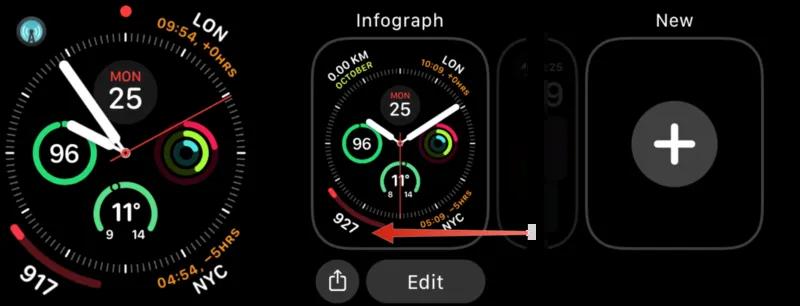
But the phone provides you with a larger set of faces if you want to view all your faces or that you have previously downloaded.
The watch displays a small set of your faces or a preferred set, select it in advance.
You can change the faces via the watch by pressing the actual watch button and then choosing the face face application.After that, move the screen to the left or right to move between the different available faces available in your watch.
You can also access this library via your phone, by going to the watch application, and then choosing the face library.And then search for the face you want to use and press adding the face to find it became the new official face for your watch.
You can also pull the faces to the left in the face menu to be able to delete the face you want over the phone.
And if you want to add new faces via the watch without the need to use the phone, you can do this by pressing the watch button with a continuous pressure on the face that appears in front of you in the application until the modification list appears to you.
After that, move the face to the left, and then choose the face you want and press add the face.
Through this list, you can customize the face if this choice is available, as you can change its colors, lines and size.
And if you pull the face to the top in the face selection menu, you can delete it completely from the hour.